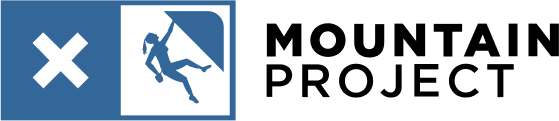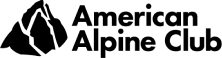Hack to keeping route iphone photos/screenshots easily accessible to reference
|
|
Happened upon a hack to keep route photos and beta easily accessible to reference on my iphone. I always found it a little cumbersome to look at route photos I had saved on my iphone photo reel that would inevitably get buried after taking photos on route throughout the day(s). I would want a quick reference but I would have to dig back in time to when I had saved those photos, sifting through many other photos I had taken on route. Even favoriting the photos would require extra steps that while still easier, left me futzing with my phone more than I wanted to. The hack is to adjust the date of photos you want quick access to, you can select a date in the future to keep the select photos/screenshots at the bottom of your photo reel. For the photos you want to fix at the bottom of the reel: select the information button at the base of the photos, this opens data for that photo select adjust once in the data view then select a date in the future Doing those steps will keep the photos/screenshots at the bottom of the reel to open your phone and reference and find the photos immediately. The photos will stay on the bottom of the reel until the date/time set. To revert back, do these same steps but just change to a date in the past, or select "revert" when in the date select screen, and they will no longer be fixed on the bottom of the reel, but back on the date you reset them to/took them. |
|
|
Another good one using that same “i” button is adding a caption, you could tag all relevant topos with “moab” and easily search for em later. |
|
|
I’ve found that little heart button next to the ‘i’ to be just as handy, as it’s easy to move photos in and out of the liked folder that way. It’s also trivially easy for just make an album for different areas that you want to keep handy, so you could have a folder for red rock and one for smith or whatever. Another trick is to set the route topo for the day as your Lock Screen photo which can allow for very easy access. I didn’t know about future dating photos, could also be useful. |
|
|
James Dwrote: Or just screenshot the route photos/topos the night before, the screenshots will then be your most recent. |
|
|
Or just create an album. Add pics of topos from your book, MP comments, other text, or pics. Done w/ the route > delete the album. |
|
|
Or just set the topo screen shot to your Lock Screen image. |

 Continue with onX Maps
Continue with onX Maps Sign in with Facebook
Sign in with Facebook